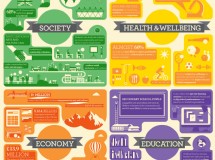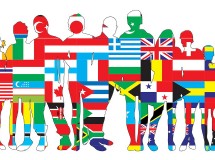- 1). Launch Windows Explorer by opening the "Start" menu and clicking the entry labeled "Computer." Alternately, click the "Windows Explorer" icon pinned to the Windows Taskbar if you haven't removed it. A new window will open, allowing you to browse the contents of your computer.
- 2). Navigate to the "Rockstar Games" folder on the hard drive on which you installed "Grand Theft Auto 4." Open the "GTA IV" folder, then open the "User Music" folder inside of it. This is the folder that the game checks for new tracks to add to "Independence FM."
- 3). Copy or move any music you want to add to the game into the "User Music" folder. To ensure compatibility with the game, use music files in the .mp3 format. While some other music formats may work, a number of formats such as those with digital rights management (DRM) information encoded into the files will not. When you've copied your files to the folder, close Windows Explorer.
- 4). Launch "Grand Theft Auto 4." From the main menu, select "Options." Once the options appear, click the "Audio" listing to access the game's audio options.
- 5). Click the "Complete Scan" option. The game will scan the "User Music" folder for new music tracks and will add them to the "Independence FM" playlist.
- 6). Return to the main menu and start the game. When in a vehicle, change the radio station until the station listing reads "Independence FM." The music playing on the radio will be songs from the files you added.
SHARE