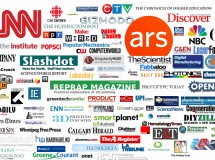- 1
The H4N has a camera tripod mounting-screw on the back.Hemera Technologies/PhotoObjects.net/Getty Images
Sit at your kit and put the H4N in a position where it will easily detect the sound of the kit as well as remaining within easy reach for you. Use a camera tripod, chair or music stand. - 2). Press "Input" and use the arrow buttons to scroll along the digital display to "Recording Level."
- 3). Hit your snare as hard as you intend to record. Observe the volume units meter on the digital display. If the meter level exceeds the threshold line, the recording level is too loud. This will result in distortion when recording, and an undesirable fuzziness will characterize the recording. The snare is the loudest part of the kit, so use it as a barometer for maximum kit volume.
- 4). Press "File" and select your preferred recording format, for example "MP3" or "Wav." The latter is larger, but is uncompressed, so the sound will be louder and clearer on playback.
- 5). Fit a pair of headphones to the "Headphones" back of the H4N. The H4N has a metronome function that helps you play in time, but if this is audible during recording, the microphones will pick it up. By using headphones, you isolate the sound of the metronome from the microphones.
- 6). Press "Record" and deliver your first take. If you can hear the metronome clicking, this typically means you have gone out of time. In which case, delete the take and record another.
- 7). Press "Save" when you're finished.
- 8). Connect the H4n to your computer via the USB hub.
- 9). Open your preferred digital audio workstation.
- 10
Import the Wav file into either a work-in-progress or a new session. The specific command sequence for importing audio varies according to which program you use, but the "Import" option is typically in the "File" menu. Your computer will recognize the H4N as an external storage device.
SHARE